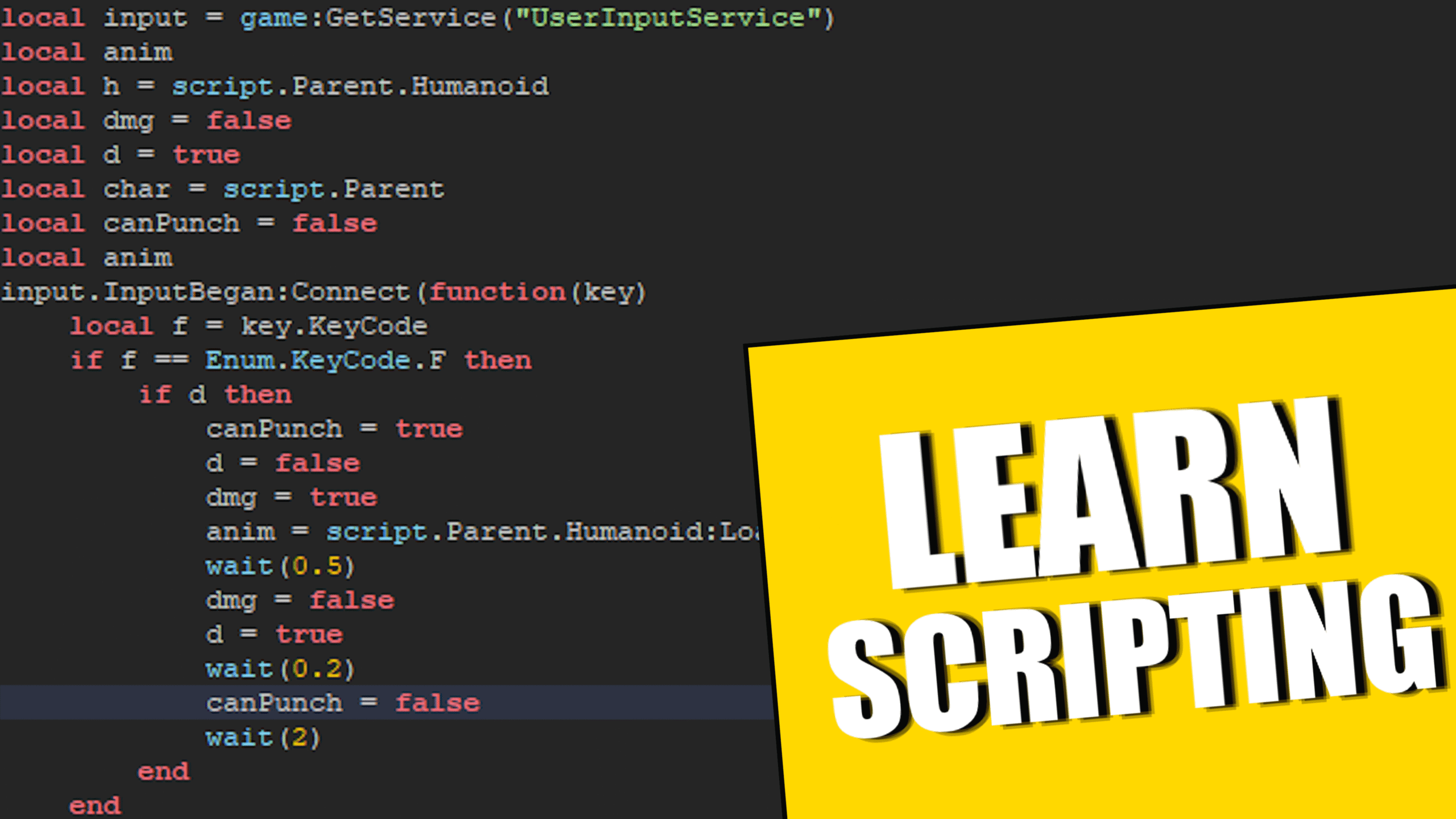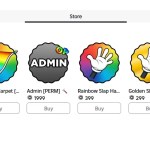Hey there! Thanks so much for stopping by. Welcome to my Roblox Advanced Scripting Tutorial series blog.
Before we jump into today’s lesson, if you haven’t already, you should definitely check out my Beginner Scripting Tutorial Guide. It’s got all the basics laid out and will make what we’re covering here a whole lot easier to understand. Think of it like your Roblox scripting foundation.
Now, if you’re ready to take things up a notch and dive into some more advanced and exciting scripting stuff, you’re in the right place. You’re already on your way to becoming a pro Roblox developer!
Why Local Scripts and the Server-Client Model Are So Important
Alright, before we get too far, let’s talk about something that’s absolutely crucial: Local Scripts and the Server-Client Model. This is something you’ll keep running into throughout all your Roblox projects, so getting comfortable with it now will save you tons of headaches later.
Every Roblox game—no matter if it’s just you playing or a whole crowd—runs on this client-server system. I found this great diagram on the Roblox Developer Hub that really helped me wrap my head around it. Imagine the server like the game’s brain. It’s not focused on any one player, but on the entire game world. It handles all the game logic, keeps players in sync, and generally keeps things ticking behind the scenes.
The clients? Those are each of the players. Every player sees the game from their own unique perspective—their own camera angle, their own controls—though they’re all connected to the same server.
What Does That Look Like in Practice?
Well, it’s all about something called replication. When the server changes something—say, a player moves around—that change gets sent out to all the clients so everyone sees it happen. But if it’s something personal, like your health bar or your own inventory, that’s handled locally on your device using Local Scripts. These scripts run only for you, not for everyone else.
Data moves between the client and server in a few ways:
- From you (client) to the server
- From the server to just you (client)
- From the server to everyone
Let me give you a real-world example…
I tested this in Pet Simulator X using a second account. On my main account, I’d already unlocked a new area, so I didn’t see the gate blocking the way anymore. But on my new alt account, I hadn’t earned enough coins yet, so the gate was still there. Pretty cool, right? The game is using client-specific logic to decide what you get to see.
And check this out—when I pressed the Teleport button on my main account, a panel popped up right away. On my alt, nothing showed up until I clicked the button myself. That’s local scripting at work, keeping things personalized for each player.
Want to see the game from both sides?
In Roblox Studio, you can switch between the client and server views to see exactly how your game looks for players versus what the server is doing behind the scenes.
Here’s how:
- Go to the Test tab and click Play
- Use the monitor icon labeled Current Client to switch views
When you’re in server view, the camera doesn’t follow anyone—it just floats over the map like a bird watching the whole world. Switch back to client, and boom, you’re back to your character’s eyes.
This is super helpful for debugging stuff that behaves differently on the client versus the server.
Let’s create your first Local Script
Head over to StarterGui in the Explorer.
Click the plus button and add a LocalScript.
It’ll start with something like:
print("Hello World")
Run your game and watch the Output window—there’s your message.
Here’s a neat thing: if you switch to server view, that line will still be there, but highlighted in blue, meaning it ran on the client side. If it were green, that’d mean server side.
How about we do something a bit more interactive?
Insert a Part into your workspace using the Model tab.
Make it a bit bigger and give it a bright color—I picked yellow.
Go to StarterPlayer > StarterCharacterScripts in Explorer.
Add another LocalScript and clear out the default code.
Now, write this:
local part = game.Workspace:WaitForChild("Part")
part.Touched:Connect(function()
print("You touched the part!")
end)
Play your game and touch that part. You’ll see the message in your Output—but only on your client, not on the server.
Let’s make this difference really pop
Change the part’s color when you step on it:
part.BrickColor = BrickColor.new("Really red")
Step on the part and watch it turn red on your screen. But switch back to the server view, and the part is still yellow. Other players won’t see your color change.
This is exactly why local scripts are so powerful—they let you do things that affect only your game experience, without messing up what everyone else sees.
Wrapping up for now
So that’s your intro to Local Scripts and the Server-Client Model in Roblox. Knowing this stuff inside and out is going to make your life so much easier, whether you’re showing special UI just for one player or syncing player actions across the game.
We’ll get deeper into local scripts, tools, and GUI stuff in upcoming episodes. This was just the warm-up—but a really important one!
Thanks again for hanging out. Catch you next time!